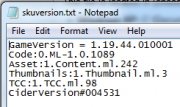Game Help:TS3 Patching Find Gameversion
| Sims 3 Game Help Categories: | |
|---|---|
|
Custom Content | Installation | Gameplay Guides | Technical & Graphics Issues | Miscellaneous Issues | |
| MTS Help Q&A Forums | |
| TS3 Patching by Category | |
|---|---|
|
Before You Begin | Patch Table | Patch Downloads | Invalid File Error | Once It's Installed | Common Errors | Patch Update Log | If All Else Fails | | |
|
How to find your GameVersion and region code
There are a few ways for you to find your GameVersion and region code (last digit in GameVersion), depending on your OS:
Control Panel 
This method is easiest to see all version in one shot without opening various files.
Sims3Launcher 

To use this method,
- look in the bottom left corner of the Sims3Launcher screen.
- the current patch version of last installed game or pack only for those with patch 1.11.7 and below.
- separate game icons if you're running patch 1.12.70 onwards. Hover over each icon for each game you have installed, to view the current gameversion number.
Version.tag 

This file shows the current patch version of last installed game or pack only. (Only available in patch series 1.5(? need verification) and higher). The file is a standard text file and can be opened with Notepad.
This file is located in (choose your Operating System)
- Windows XP: C:\Documents and Settings\<username>\My Documents\Electronic Arts\The Sims 3\
- Windows Vista/7: C:\Users\<username>\Documents\Electronic Arts\The Sims 3\
- Mac OS: /Users/<username>/Documents/Electronic Arts/The Sims 3/
skuversion.txt 
The most reliable way to find out the individual versions of each installed game or pack, on Windows systems, is to look inside this text file. Just double-click the file to open it with your text program of choice.
This file is located in (choose your Operating System)
- Windows (32-bit):
- \Program Files\Electronic Arts\The Sims 3\Game\Bin\ or
- \Program Files\Electronic Arts\The Sims 3 <EP or SP name>\Game\Bin\
- Windows (64-bit):
- \Program Files (x86)\Electronic Arts\The Sims 3\Game\Bin\ or
- \Program Files (x86)\Electronic Arts\The Sims 3 <EP or SP name>\Game\Bin\
info.plist 
Mac OS: This file is located in
- /Applications/The Sims 3/The Sims 3
- /Applications/The Sims 3/The Sims 3 <EP or SP name>
For Base Game:
- Right click / Show Package Contents
- Expand Contents, open info.plist file in TextEdit.
For Each EP:
- Right click and select "Show Original" then Right click / Show Package Contents
- Expand Contents, open info.plist file in TextEdit.
Your version number is inside the "string" brackets.
<key>ClientBuild</key> <string>1.12.70.006002</string>
- Note that the value in <string> will be your version number and may be different than what is listed here.