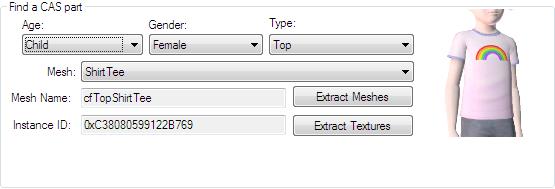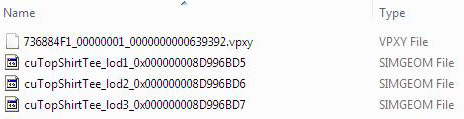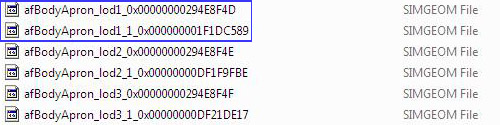Difference between revisions of "Tutorials:CAS Creation From Start-To-Finish - Meshing"
From SimsWiki
| Line 13: | Line 13: | ||
===Extracting Meshes=== | ===Extracting Meshes=== | ||
[[File:Daltut-findacaspaprt.jpg]]<br clear="all"> | [[File:Daltut-findacaspaprt.jpg]]<br clear="all"> | ||
| − | So now that we've decided which CAS part we are going to clone, it's time to extract some base meshes to build our custom mesh off of. Click '''Extract Meshes''' just under the CAS parameters. A window asking where to save your meshes will pop up. Choose whatever destination folder you want to save your work files in and click "Okay". You may | + | So now that we've decided which CAS part we are going to clone, it's time to extract some base meshes to build our custom mesh off of. Click '''Extract Meshes''' just under the CAS parameters. A window asking where to save your meshes will pop up. Choose whatever destination folder you want to save your work files in and click "Okay". You may close CTU for now. |
'''''I highly recommend you make an independent file for all of your project work files, as CAS creation can get a little messy.''''' | '''''I highly recommend you make an independent file for all of your project work files, as CAS creation can get a little messy.''''' | ||
| − | + | ||
Looking where ever you saved your files, you should now see four new files:<br clear="all"> | Looking where ever you saved your files, you should now see four new files:<br clear="all"> | ||
[[File:Daltut-simgeom.jpg]]<br clear="all"> | [[File:Daltut-simgeom.jpg]]<br clear="all"> | ||
| Line 24: | Line 24: | ||
{{CheatDetail | {{CheatDetail | ||
|desc= | |desc= | ||
| − | The word '''''"lod"''''' is an acronym that stands for ''level of detail''. Lod 1 is the highest level of detail, where as lod 3 is the lowest. You will see lod 1 during normal - up close - gameplay. But when you are viewing sims from a distance or the game is still rendering sims, you will most likely see them in lod 2 or lod 3 form.}} | + | The word '''''"lod"''''' is an acronym that stands for ''level of detail''. Lod 1 is the highest level of detail, where as lod 3 is the lowest. You will see lod 1 during normal - up close - gameplay. But when you are viewing sims from a distance or the game is still rendering sims, you will most likely see them in lod 2 or lod 3 form.}}<blockquote> |
| + | |||
| + | =====Multi Lod Meshes===== | ||
| + | Often times you may see meshes with multiple lod meshes:<br clear="all"> | ||
| + | [[File:Daltut-simgeom-multilods.jpg]]<br clear="all"> | ||
| + | Never fear! This just means that the meshes come in parts. Usually '''lod1_0 is the main mesh''' and lod1_1 is something silly, like the index finger (dead serious). So you don't have to import both to edit the mesh. However this is a case-by-case thing, so you may or may not have to edit all the lod pieces.</blockquote> | ||
| + | ===Importing Into Milkshape=== | ||
| + | |||
===Scale/Move=== | ===Scale/Move=== | ||
Revision as of 00:29, 6 August 2011
| CAS Creation With Daluved1: From Start-To-Finish | |
|---|---|
|
Planning | Meshing | Creating A New Package | Texturing | Finishing Up | Glossary | |