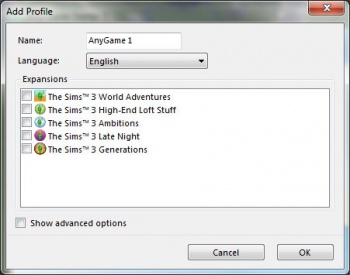Tutorials:Creating A World That Doesn't Suck Compatibility
Contents |
Compatibility of Worlds
There are/will be many expansion and stuff packs for TS3 and with that comes issues of compatibility with worlds. As of right now, the only way to create a completely base-game world(that works) while you have other expansion packs installed is to use the Any Game Starter by johna from MTS.info.
Put simply, this tool tricks the game into only processing the expansion packs that you select. You can install sims3packs and .package files that will only be used in the selected profile and you can also use AGS to test your worlds and lots.
Creating a Base-Game Compatible World
First things first, you need to download Any Game Starter by johna from MTS.info. Once downloaded, open it and install it.
- Next, open the program and click the button in the top left corner of the window labeled 'New Profile'.
- Rename your profile's name 'Base-Game' so that if you have a lot of profiles, it is easily distinguishable.
- Click 'OK' and double click on the new profile that is under the 'Custom Profiles' heading. This will open up your game except you will notice the loading screen is the original screen from base-game.
- Minimize The Sims 3 by pressing alt + tab and start Create a World.
- Once Create a World is loaded, maximize your game and close it.
Now you can start a new world or work on an old one with only base-game objects. The same kind of steps work for an Ambitions world or a Late Night world as well, you just select those when you are creating a profile.
Beta Testing a Base-Game Compatible World
Glossary
Per a request I got, here are some words that are used through this material that need to be explained.
- Fallout is the softness of the brush edges in CAW. If fallout is set to 100, you will get an absolute circle with no gradual fading around it at all. If fallout is set to 0, the edge of your brush will fade with a sort of opacity into the rest of the terrain.
- Opacity is used in conjunction with Fallout. It is the same sort of concept but involves the entire circle rather than the edges. If opacity is set to 100, your brush will be completely visible and will not blend at all. When it is set to a lower number it becomes easier to blend and becomes semi-transparent. If you have opacity set to 0, your brush will have absolutely no effect when you click.
- Conform is used with the Lots section of this guide. Put simply, conform means to match/comply with laws, rules or in this case, terrain.