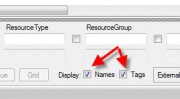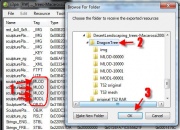Tutorials:STF Conversion Tute Step 8
From SimsWiki
STEP 8: Extracting The TS3 Mesh and Textures
Now that you've cloned your package, extract the the mesh and textures.
- Open S3pe
- Prep S3pe - At the bottom of s3pe, put a check in the Display Names and Tags boxes
- Click File and Select Open
- Navigate to your new TS3 cloned package and Open it.
- You can stretch the name column out by clicking on the line between Name and Tag.
- Click on the TAG column heading to sort them.
Export Textures to IMG folder
- SHIFT and CLICK to Select all the IMG files.
- Click on Resource (top of screen)
- Select Export | to File
- Save all the IMG files and put them in the IMG working folder and click OK
Export Mesh Parts
- Select all 3 MLOD and the MODL TAGs and Export them all together to the to the main working folder
- Minimize or close S3pe for now.
- Open Windows Explorer or My Computer and navigate to your working folder.
- Notice that each MLOD/MODL Group has it's own number.
- Move 00000000 MLOD to the MLOD-00000 folder
- Move 00010000 MLOD to the MLOD-10000 folder
- Move 00010001 MLOD to the MLOD-10001 folder
- Move 00000001 MODL to the MODL-00001 folder
- It is important that each file has it's own folder because Decompile splits them into into multiple files.